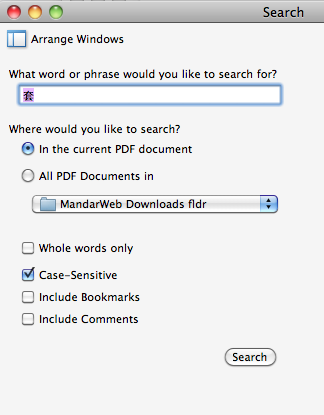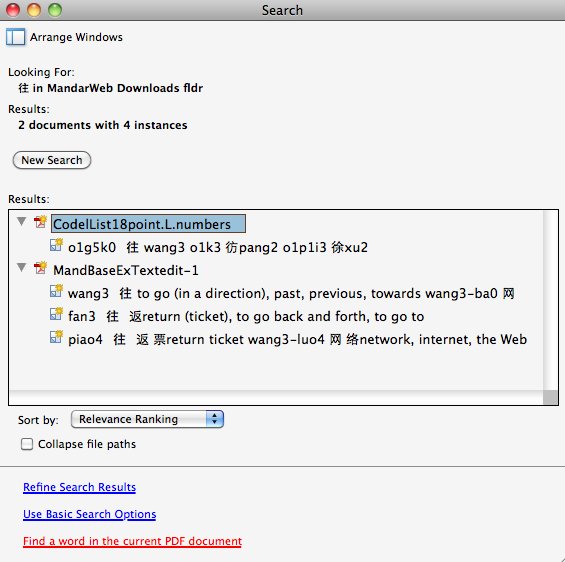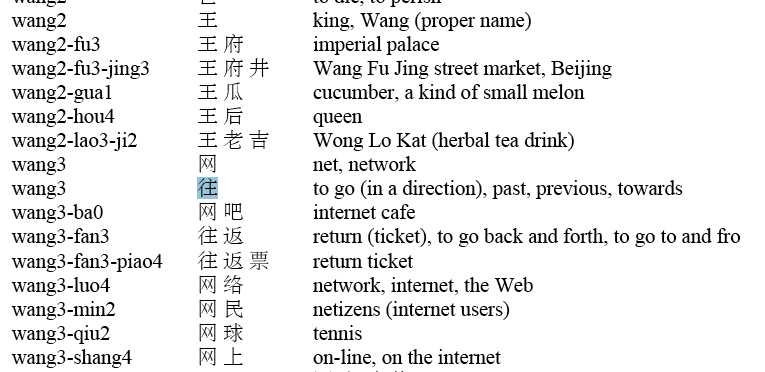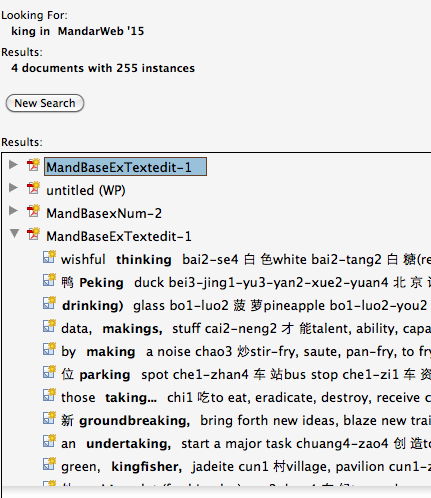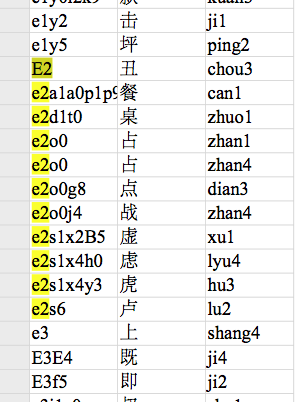The MandarWeb Website: Advanced usage page
Section 8. More advanced searches with the MandarWeb PDF files
Section 3 gave an introduction to using the PDF files you downloaded from this site, using Adobe Reader. When you have more familiarity with the system, you might like to use the more powerful search facilities there.
With any of the PDF files open, notice that there is a tiny arrow just to the right of the "Find" box. (If not already open, select Edit/Find in the Adobe menu). For a simple search you just wrote text (English or Chinese) into the box and pressed "Return". If, instead, you click on the tiny arrow, a drop-down menu opens up.
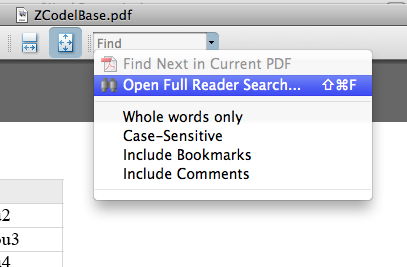
(Note 8-1. The images here were derived using version 8.3.1 of Adobe Reader for Macintosh. With some versions of Adobe Reader, you may need to look under Edit/Find or Edit/Search to find the facilities. Also, some versions (even later versions such as 11.0.10) incorrectly replace Chinese characters with a dummy character,  . However, the search or find will still work. Problems should be referred to Adobe, not me).
. However, the search or find will still work. Problems should be referred to Adobe, not me).
If you then drag down to 'Open Full Reader Search' and release, a new window opens up which allows you many advanced options.
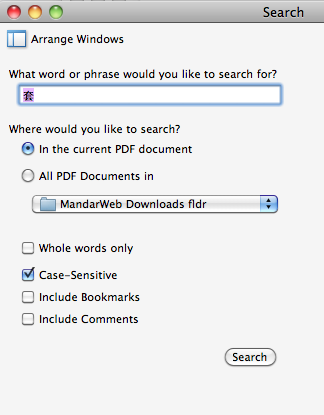
In this example, the character "往" (wang3) has been pasted in to the "Find" box.
(Note 8-2. When selecting a Chinese character from an Adobe file or elsewhere, the cursor may settle to the left of the character, rather than the right. Hold down shift and press the right arrow on your keyboard to select it.)
The Advanced Search panel lets you choose whether to search just in the current PDF file, or in all PDF files in a selected folder or disc. If you choose to search multiple files, the search will list all documents within the specified range where it has successfully found the text sought.
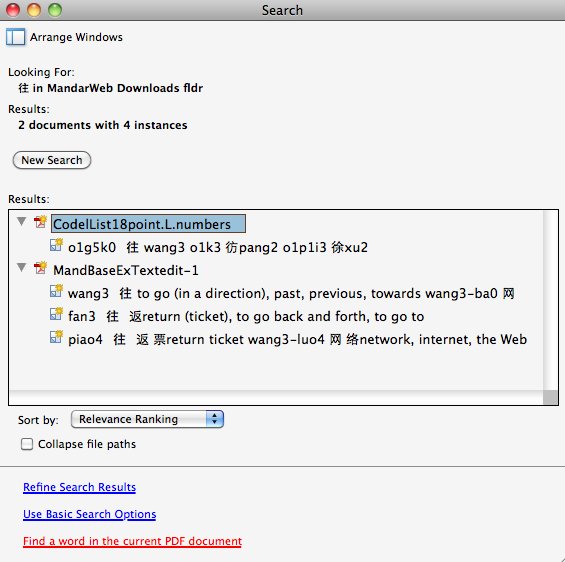
Initially the search lists the documents with a little right-pointing triangle in front of their name. Click on this triangle, it will change to a down-pointing triangle, and lines of the document which contain the text will appear. (Ignore the working document names).
A straight search of "往" in the ZMandarinBase will find the first example.
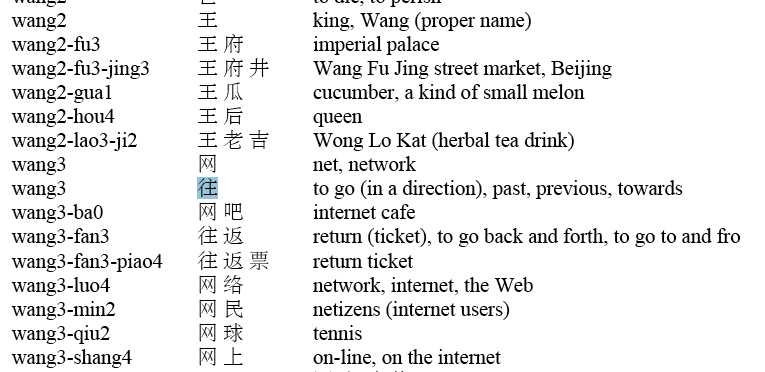
More examples may be found by pressing the page icon which appears to the right of the Find box.
You can do an Advanced Search with some English text, say "king", with the following result.
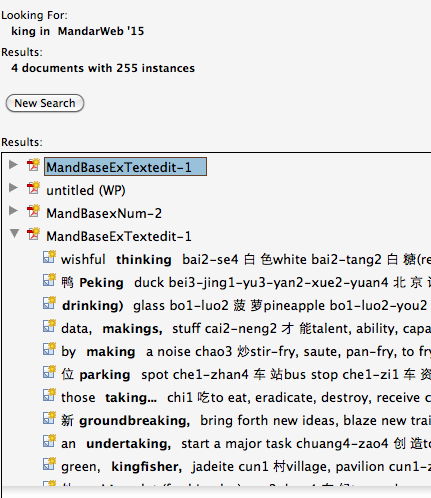
Notice that you get lots of results for text containing the "king" characters string, such as "thinking", "Peking", and so on. You cut these out by clicking the "Whole words only" box in the Search setup.
You could also have clicked in the "Case-Sensitive" box. This would be useful, for example, if you were looking in the ZCodelBase file for the Codel "E2". Codels beginning with a capital letter are relatively sparse, if you didn't specify "Case-Sensitive", you would have to plough through all the numerous "e2"s.
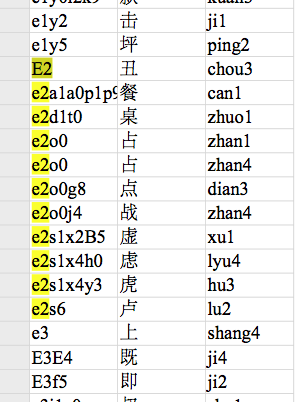
It may take you a little time to explore all the Advanced Search possibilities, though this can be rewarding if you want to do something a bit out of the ordinary.
Return to the MandarWeb Home Page
(previous version 1.04, on Web 2008 Oct 22, see http://www.aoi.com.au/mandarin/ ).
Version 2.01, 2015 Mar 9.

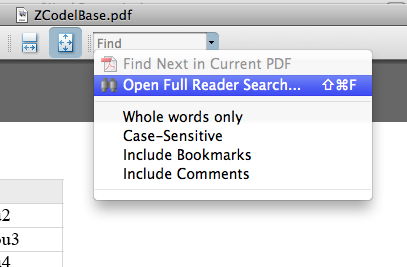
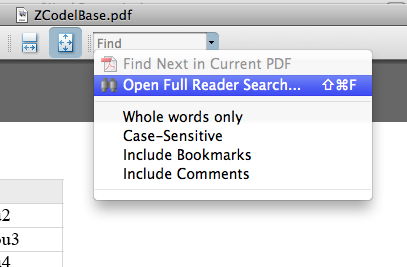
 . However, the search or find will still work. Problems should be referred to Adobe, not me).
. However, the search or find will still work. Problems should be referred to Adobe, not me).