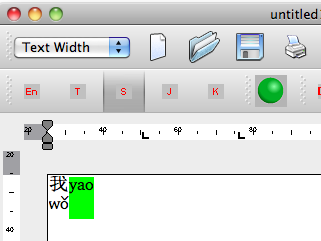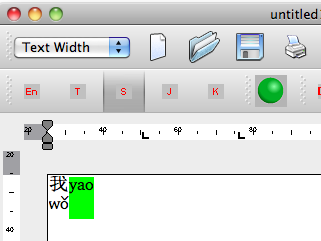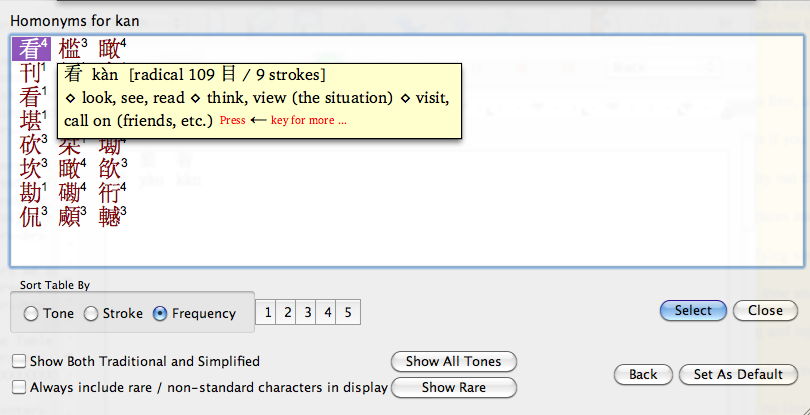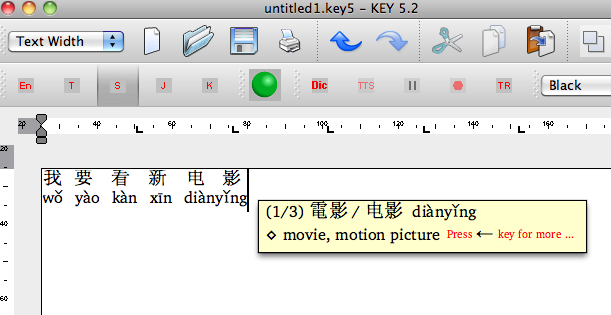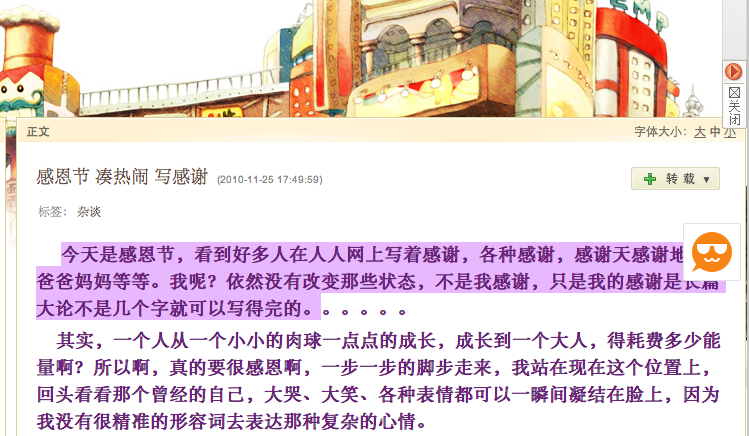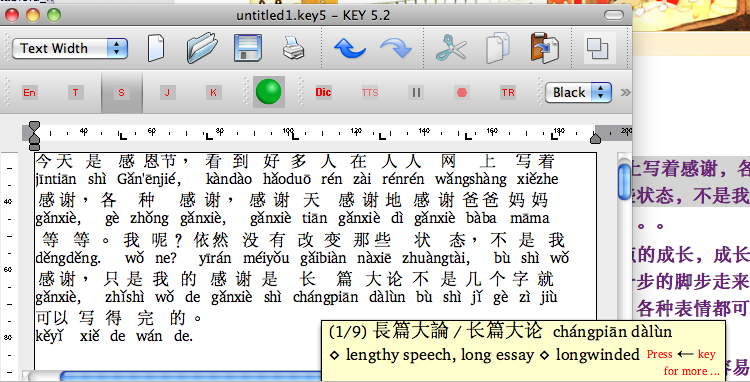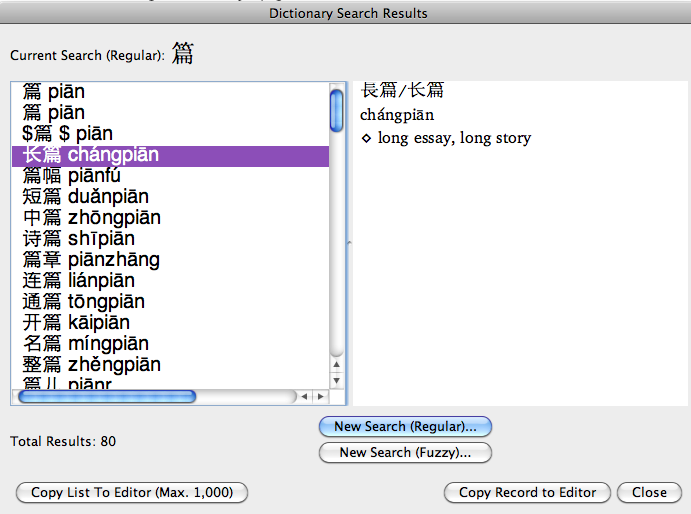The MandarWeb Website: The MacKey5 software package page
Section 11. The MacKey5 software package for the serious user
Most of the stuff described on this website is free, and a good initial grasp of Chinese characters can be gained from it, without cost.
There will be those who want to progress beyond the basics, and who can benefit greatly from the extra facilities to be found in a commercial package. For Mandarin, one such package is Asian Language Software's MacKEY5 package, available from http://www.cjkware.com/download.html.
Here we are interested in the Mandarin version (they also have Japanese and Korean packages). MacKEY5 is for Macintosh; the Windows version is called KEY5.
(The Table of Radicals shown in Section 10 is from MacKEY5).
Entering text on MacKEY5
When you open a new file on MacKEY for the first time, you can accept the default settings, and change these as you gain experience to suit your needs. I like to be able to type in Pinyin, and have the character appear with the Pinyin (with tone) on the next line. I use the default font (KEY GB Mingti) at a point size of 17 (fairly large).
Suppose you have opened a new blank file, and clicked on the "S" button to tell KEY that you want to enter Simplified Chinese. You are going to type the sentence "wo yao kan xin dianying" (I want to see the new film).
You type "wo", press "Space", and type "yao".
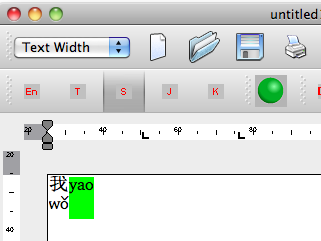
At this point, KEY has used the default value of "wo" and written the Hanzi (Chinese character) for "I" and its Pinyin, "wo3" underneath. You have typed "yao" but not yet pressed space, so "yao" is still shown, uninterpreted, on a green field.
You press space and immediately type in the next word, "kan", and press space. As long as you do nothing else, KEY will come up with a new panel, titled "Homonyms for kan", showing 24 characters with the sound "kan".
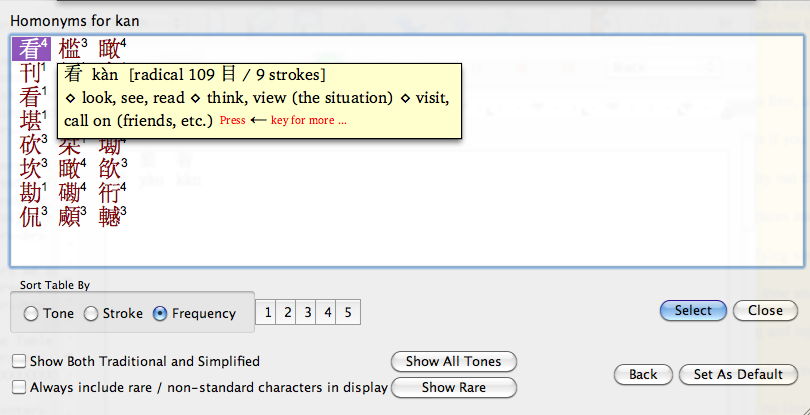
This panel is the equivalent of the choice bars you got when you used the standard method of Chinese Input, as in Section 7. But you have a lot more options here.
If you just press "Space" you get the default value selected at the top of the list -- normally the most frequently-used option, "kan4". Or, you can choose any of the other 23 options, and press the "Select" button, or "Return" on your keyboard.
Or, if you know the tone of the character you want, you can click on one of the tone boxes, 1, 2, 3, 4, or 5, and options with other tones will disappear from the list (box 5 is the equivalent of MandarWeb "kan0"). This is useful for Pinyin syllables which have a lot of equivalent characters.
But easily the most useful feature is the Tooltip Dictionary (set in the KEY Menu bar at "Language/ Enable Dictionary Tooltip"). With this, if you hover your mouse over a character, a yellow panel shows a short dictionary definition of the character. Also shown is the simplified character (plus the traditional form, if different), plus its "radical" derivation (in this case, from Radical 109 plus 9 strokes).
Many characters or Mandarin words have more extensive definitions, accessed by pressing keyboard left- or right- arrows. With words (two or more syllables), the arrows will also bring up the values for the component characters.
The Tooltip feature also applies to the write-in file you have opened. In the example shown, hovering the mouse over "dian4-ying3" brings up the short definition "movie".
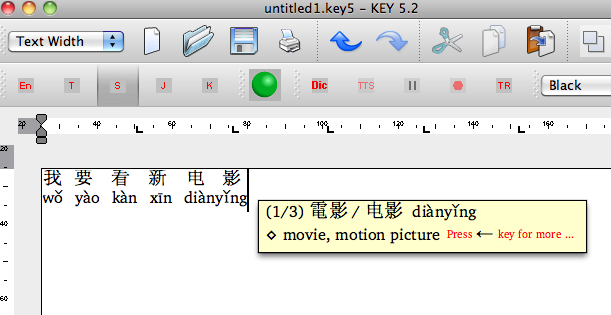
You can also Copy some text or pages from a website and paste them into the write-in file. This then shows you all the Pinyin values for the text, and you can mouse along the characters to see each of their meanings.
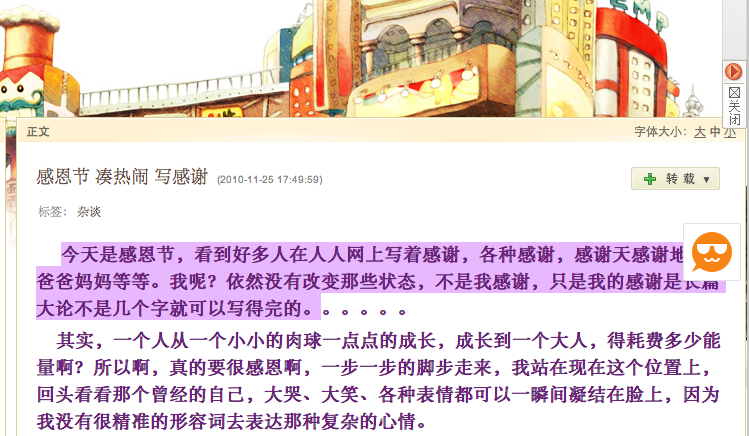
As an example, here is part of a Chinese person's blog on a Chinese blog-hosting site. You can select part or all of the blog, and paste it in to a MacKEY write-in page.
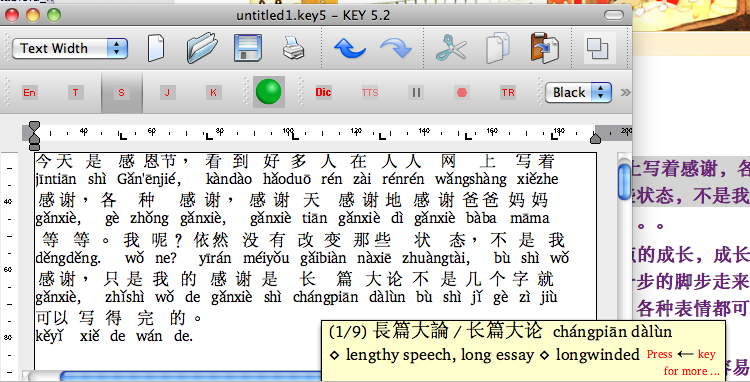
Then by mousing along each of the characters or words or phrases in turn, you can soon make sense of quite complicated stuff (from the Tooltip translations).
Chinese-English Dictionary
MacKEY also contains a very comprehensive Chinese-English dictionary. As it is part of the package, you use it offline, without the need to wait for a Web response.
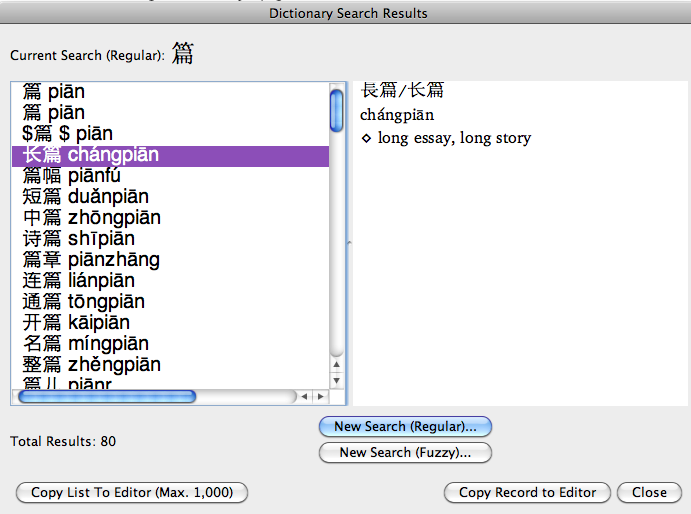
In this example, the character "pian1" is looked for. The result contains 80 instances of the use of the character.
Other uses for MacKEY will be mentioned in Section 15, Characters in Names, and Section 16, Rounding Out.
Return to the MandarWeb Home Page
(previous version 1.04, on Web 2008 Oct 22, see http://www.aoi.com.au/mandarin/ ).
Version 2.01, 2015 Mar 16.